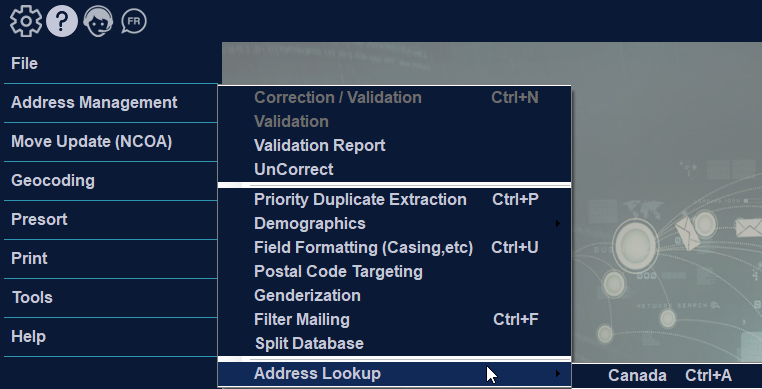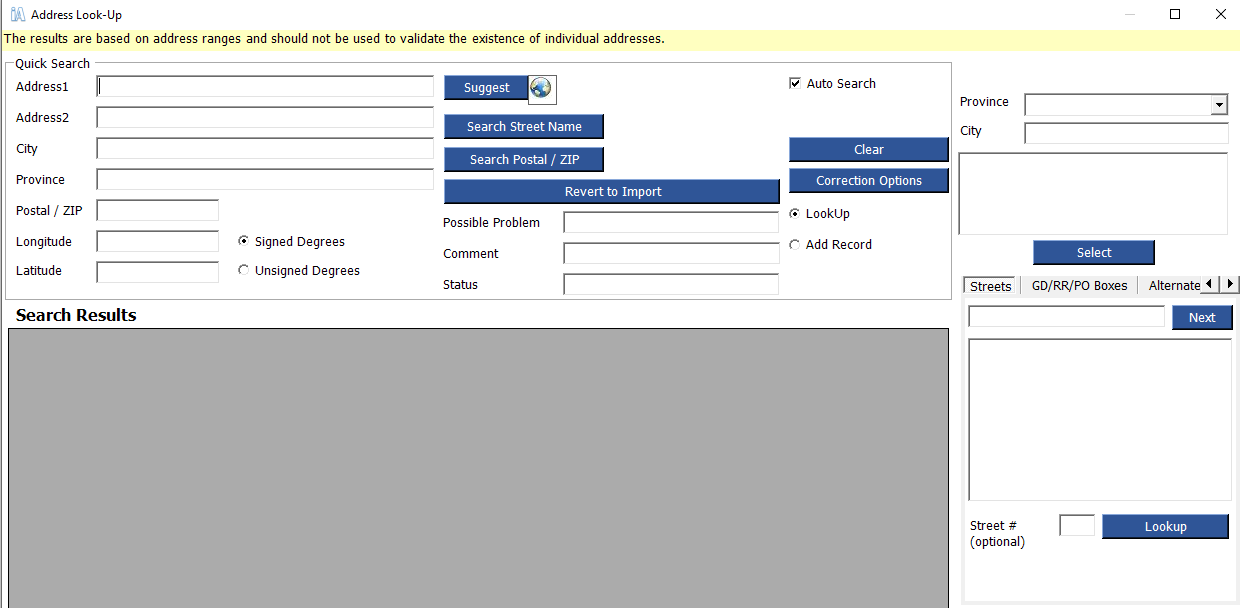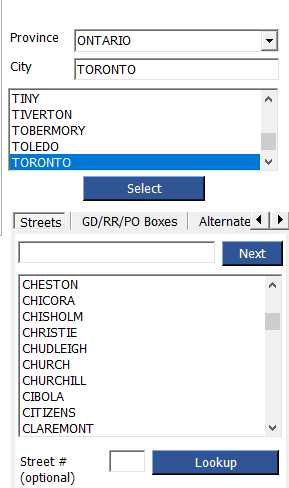Address Look-up
You do not need to have a job loaded to use the lookup screen.
Type in as much information as you have in the Quick Search fields. Click Correct Address. If you have provided sufficient information, the address will be corrected.
You can also use the buttons “Search Street Name”(Canada Only) or “Search Postal/Zip” to display a range of addresses above the Quick Search fields.
To add a new record to your database, click the radio button labeled Add Record. Once you have entered information into the address and name fields (if displayed), click Address Save.
Using the Drill Down Feature
You can locate addresses by using a drill down feature included in the Search section of the Lookup screen. Use the drop-down to select the appropriate province or state. All cities in that province or state will then be listed. You can scroll through the list or type in the “City” field. Once you have entered the city, click “Select”.
You can now find the address by street type, as well as additional information about the address.
To find the address by street name, click the “Streets” tab. Select the appropriate street name, and click “Lookup”. The ranges will be displayed above the tab.
- You can display or search for General Delivery addresses, PO Boxes or Rural Routes on the “GD/RR/PO Boxes” tab
- Alternative names for city streets are listed under the “Alternate Streets” tab
- (Canada Only) Large volume receivers and their Postal CodesOM are displayed on the “LVRs” tab
- (Canada Only) Alternative city names are displayed on the “Alternate Cities” tab. Some alternative names are not recognized by Canada Post but may be used locally
Look-Up from View Database
If you selected an address from the View Database screen, using the Look-Up button, your address will be entered automatically under quick search. You can then use the options described above to correct your address.
The auto-search option will automatically find the address entered in the Search screen. This can facilitate searching for addresses by avoiding reentry of data. Uncheck this box if you don’t want the auto-search feature enabled.
Important!
If you have looked up an address from the View Database screen, the “Address Save” button will appear. If you correct your address and click this button, the database and the Validation Report will automatically be updated.