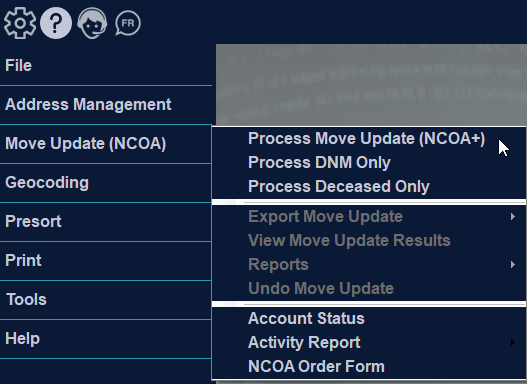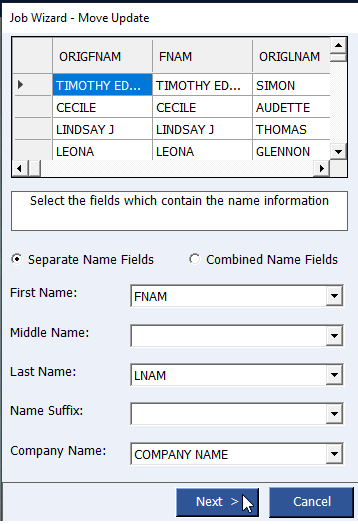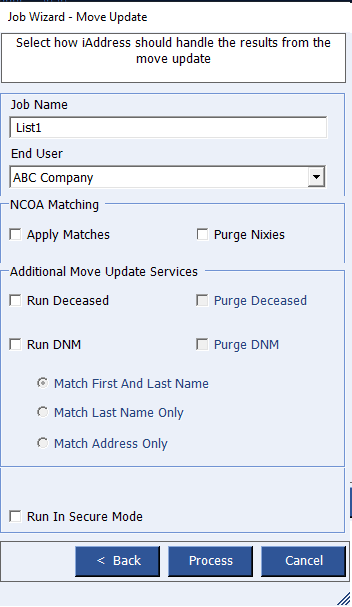NCOA
To start an NCOA job, select “Process Move Update” from the Move Update tab on the main menu.
Selecting Fields
All fields in your database are listed so that you can locate and select the name fields you wish to use.
- Separate Name Fields/Combined Name Fields: You can choose to have your name fields combined or separate. For example:
Separate Name Fields: “Todd” “Martin”
Todd is the first name and Martin is the second.
Combined Name Fields: “Todd Martin”
The NCOA process will attempt to match either Todd Martin or Martin Todd at the given address.
- Company Name: If you have a company name in your database, use the drop down to select it here.
Job Settings
- Job Name: This is the name that will appear on detailed reports to help identify different NCOA runs.
- End User: To run NCOA an end user terms of use ID must be used. Select from this list the customer record whose ID you wish to use for this NCOA run.
- Apply Matches / Purge Nixies: Checking these options will cause the matches to be applied and nixies to be purged automatically after the NCOA run.
- Run DNM: If you choose to run DNM, the addresses in your database will be verified against the national Do Not Mail List.
- Match First and Last Name – Match against the DNM database using first and last name as well as the address. (Preferred)
- Match Last Name Only – Match against the DNM database using only the last name as well as the address.
- Match Address Only – Match against the DNM database using only the address.
- Purge DNM
- After processing your NCOA job, having this box checked will cause all the matched DNM records to be purged automatically.
- Run In Secure Mode
- The option will cause the data to be encrypted during the transfer to the NCOA server.
Click Process to start your NCOA job.
Running your Job
- Once you have pressed the process button, the NCOA window will close and a progress bar will appear. The NCOA processing speed is dependent upon the speed of your computer, the speed of your connection and how many other people are processing NCOA at the same time as you.
Important!
- The Cancel button will allow you to stop processing NCOA part way through the job. Once canceled it may take a few moments to stop processing because your computer must inform the NCOA server so that you are not charged for records that you don’t receive. Any records that were processed before canceling will be charged against your account and are still valid.
Important!
- If you selected Purge DNM/Apply Matches/Purge Nixies, the viewing window will not appear after the NCOA job is processed.