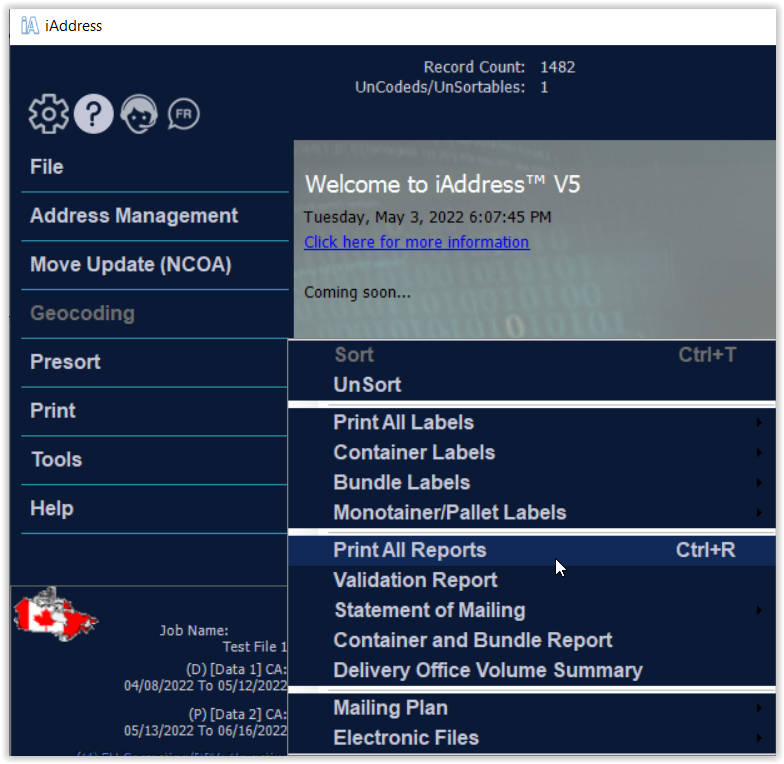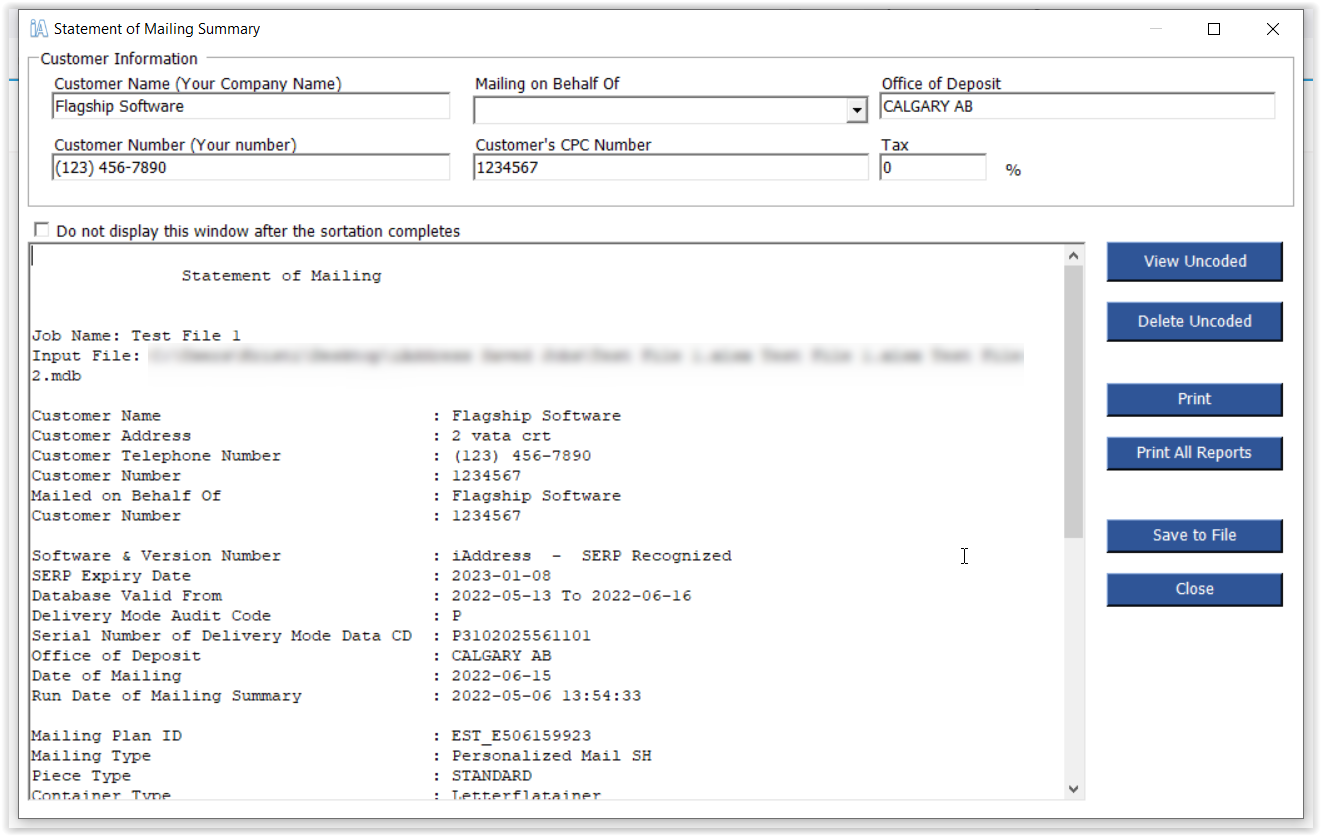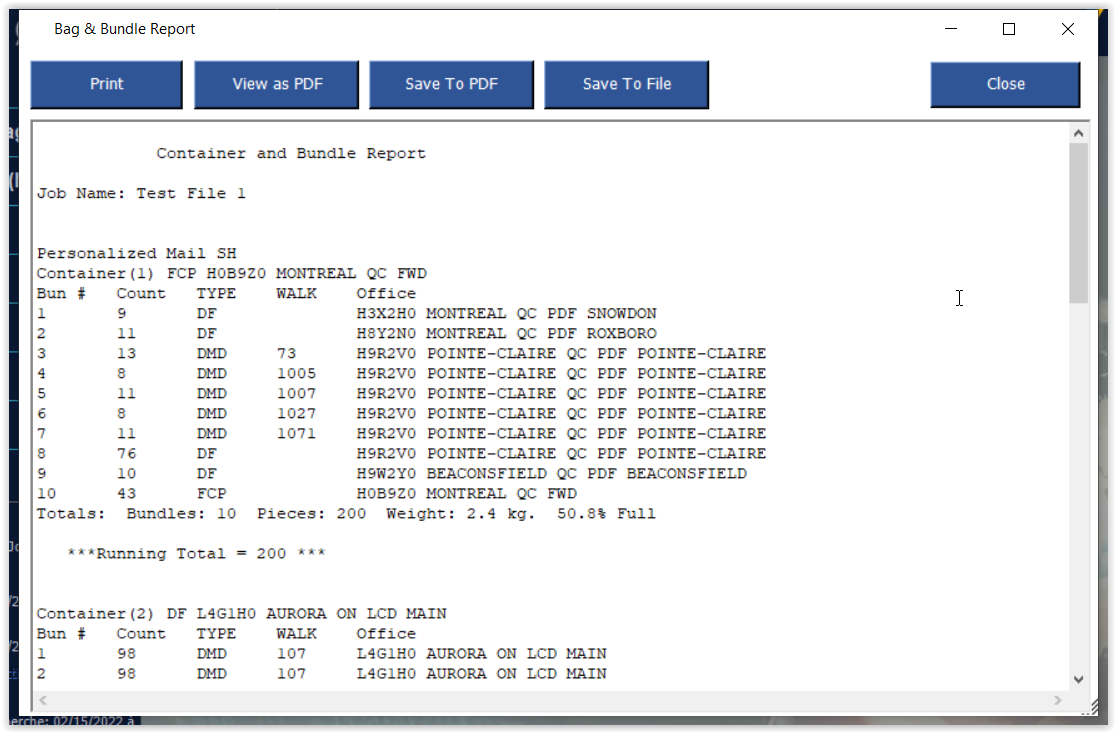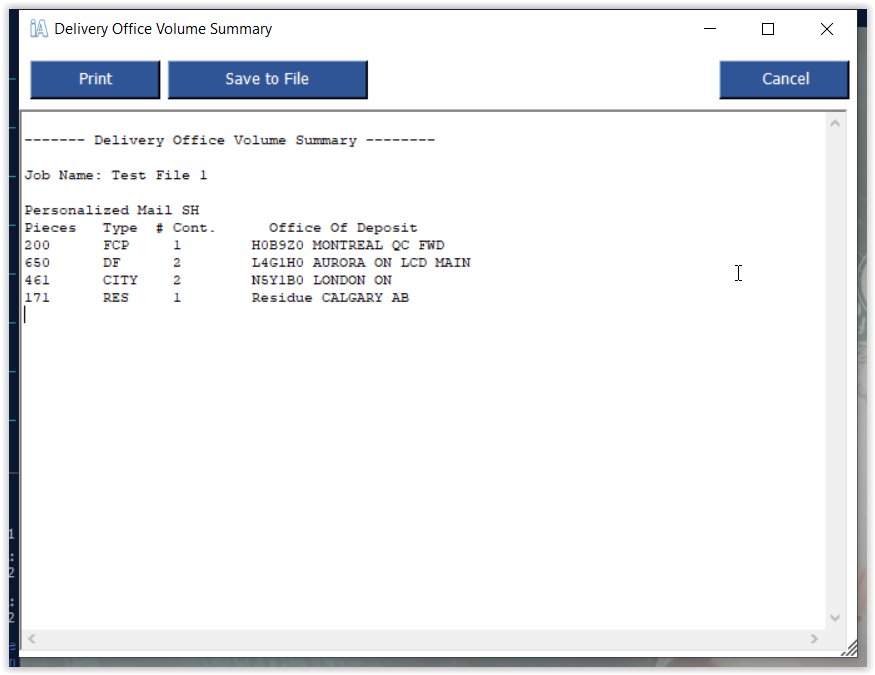Print Reports
After running the Presort function, several reports are produced. Several options are available to print these reports.
Selecting the Print All Reports option will produce the Statement of Mailing, Container/Bag and Bundle Report, as well as the Delivery Office Volume Summary. These reports can also be printed individually, by selecting the appropriate report from the Presort menu. The Validation Report is included on this screen should you wish to print or reprint this report.
Statement of Mailing
The Statement of Mailing Report is described in detail in the Sortation section of this manual. However, should you need to access it after your initial sort, you can do so from the Presort -> Statement of Mailing menu option.
After running the Presort function, several reports are produced. Several options are available to print these reports. Selecting the Print All Reports option will produce the Statement of Mailing, Container/Bag and Bundle Report, as well as the Delivery Office Volume Summary. These reports can also be printed individually, by selecting the appropriate report from the Presort menu. The Validation Report is included on this screen should you wish to print or reprint this report.
Statement of Mailing
The Statement of Mailing Report is described in detail in the Sortation section of this manual. However, should you need to access it after your initial sort, you can do so from the Presort -> Statement of Mailing menu option.
The Container/Bag and Bundle Report
The Container/Bag and Bundle Report contains information about each container, bag or bundle, and its contents. You can access this report from the Presort menu.
Print the report by clicking the Print button or save the report to a text file.
Some Canada Post RVUs require this report. Please check with your local RVU (Office of Deposit) for its reporting requirements.
To print this report for your records, click “Print”.
Office Volume Summary
Your Canada Post RVU may require the Delivery Office Volume Summary report. You can access this report from the Presort menu.
After running the Presort function, several reports are produced. Several options are available to print these reports.
Selecting the Print All Reports option will produce the Statement of Mailing, Container/Bag and Bundle Report, as well as the Delivery Office Volume Summary. These reports can also be printed individually, by selecting the appropriate report from the Presort menu. The Validation Report is included on this screen should you wish to print or reprint this report.
Statement of Mailing
The Statement of Mailing Report is described in detail in the Sortation section of this manual. However, should you need to access it after your initial sort, you can do so from the Presort -> Statement of Mailing menu option.
The Container/Bag and Bundle Report
The Container/Bag and Bundle Report contains information about each container, bag or bundle, and its contents. You can access this report from the Presort menu. Print the report by clicking the Print button or save the report to a text file. Some Canada Post RVUs require this report. Please check with your local RVU (Office of Deposit) for its reporting requirements. To print this report for your records, click “Print”.
Office Volume Summary
Your Canada Post RVU may require the Delivery Office Volume Summary report. You can access this report from the Presort menu.
It describes the destination of the containers or bags in your job. Please check with your local RVU (Office of Deposit) for their reporting requirements.