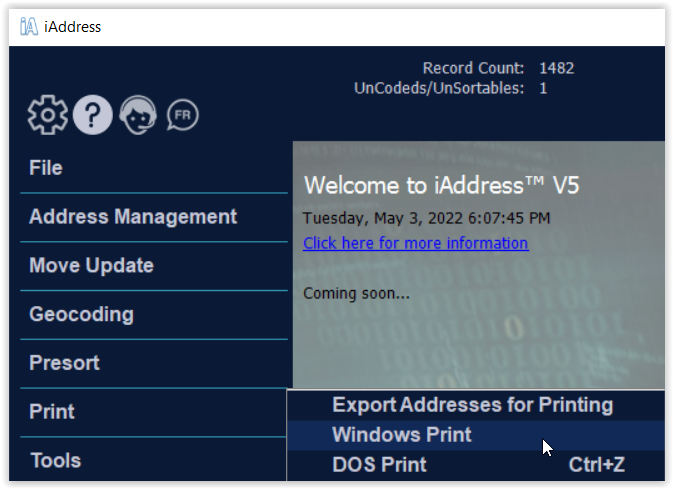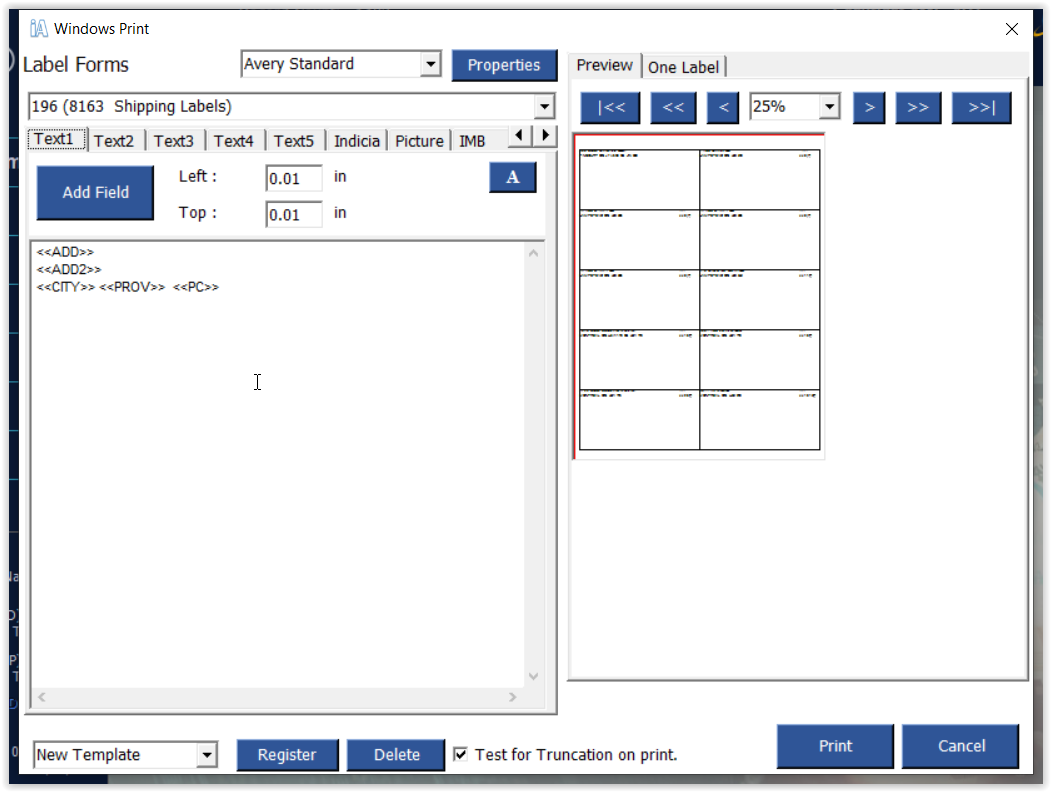Windows Printing
The Windows Print option allows you to design and print address labels using Avery Denison© label templates. Select Windows Print from the Print menu.
Text boxes, indicias and graphics must be sized on the appropriate tab. The coordinates entered on each tab determine their position. You can see one page of labels or see an individual label by clicking the One Label tab.
A text box (Text1) containing the address information from your job will automatically be produced. Text2 will contain the Bag/Bun information if you have run a sort. You can add up to three more text boxes that can contain fields from your database or text that you type in.
Adding an Indicia
To add an indicia to your label, click the Indicia tab. Select the type of mailing from the drop down menu. Enter the customer number, size and position where required.
Adding a Graphic
If you would like to add a graphic to your label, click the Picture tab. Click the Insert Picture tab and browse until you locate your file. Enter the size and position of the graphic where indicated.