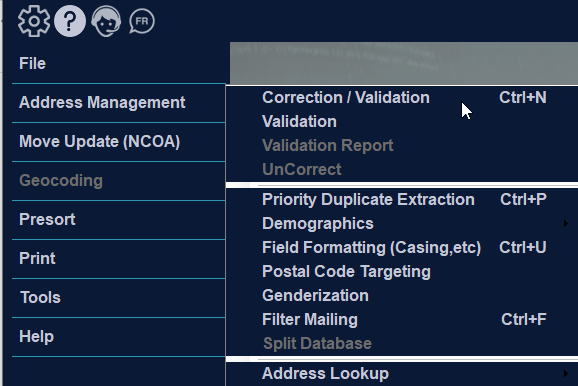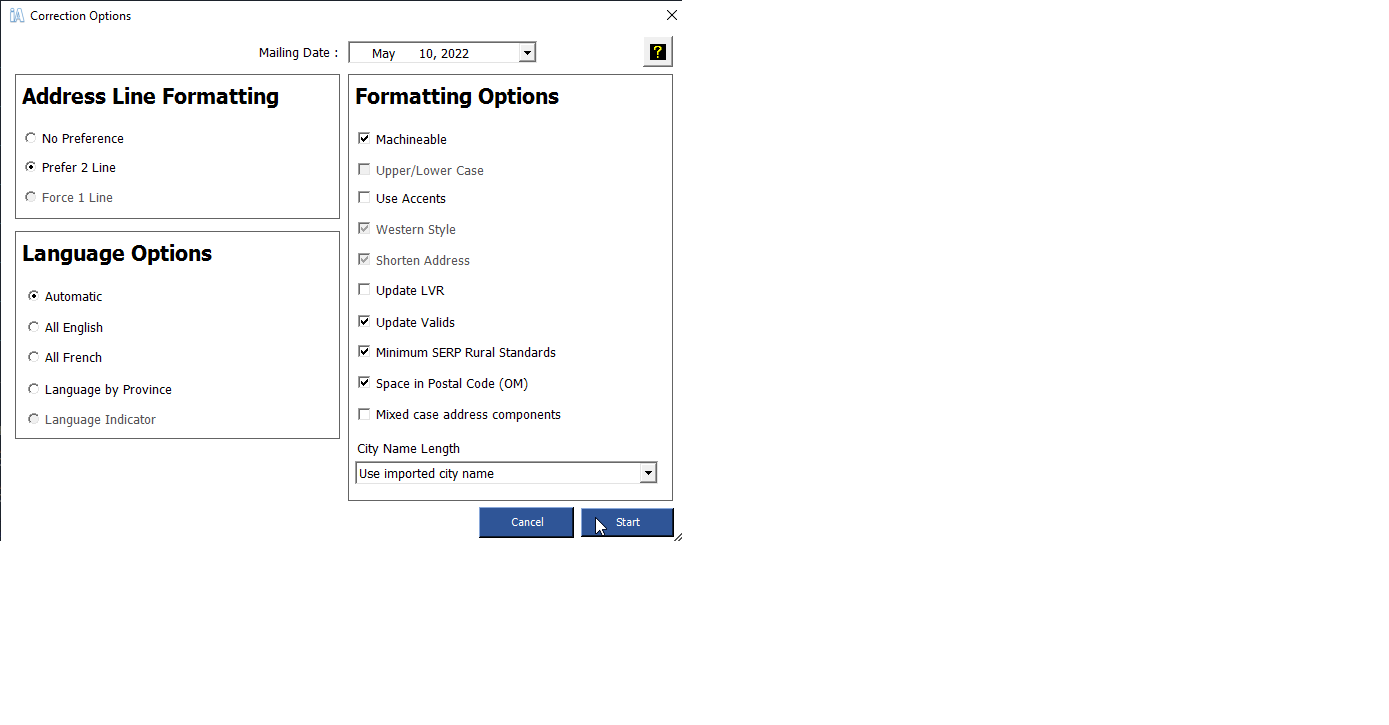Correction & Validation
Validating a job ensures that your addresses are recognized by Canada Post. Each address is compared and matched against the Canada Post address database.
You are provided with two options in iAddress™:
- Correction and validation of your data
- Validation only of your data
Select “Correction/Validation” from the Address Management menu.
Mailing Date
iAddress™ allows you to enter the date you will be mailing your job. It will correct and validate your job against the CPC data valid for that date. If you have chosen a non-valid date, iAddress™ will display an error message.
Language Options
The following options are available for language:
- Automatic retains the language originally entered in the database by individual record. If an address has been entered partly in English and partly in French, iAddress™ calculates the language used predominantly within the record and assigns the language accordingly.
- All English converts all addresses to the English equivalent.
- All French converts all addresses to the French equivalent.
- Language by Province will convert Quebec addresses to French and all other Canadian addresses to English.
- Language Indicator will use the field designated as the Language Indicator field (set at job creation time) to determine the language of a record
Formatting Options
As well, the following options can be selected by clicking on the box in front of the option. To deselect, click again.
- Machineable formats your address to meet the CPC criteria for machineable mail. This options forces the following formatting options.
- Upper/Lower Case is set to off (Address all Upper Case).
- Two Line Output is set to off (only a one line address is returned).
- Use Accents is set to off (no accents returned).
- Western Style is set to on (address is formatted to western style to increase readability)
- Shorten Address is set to on (street types are abbreviated).
- Upper/Lower Case converts addresses to UPPER and Lower case equivalents.
***Important!
UNLESS YOU CHOOSE THIS OPTION, ALL ADDRESSES WILL BE PRINTED IN UPPER CASE.
Address Line Formatting
- No Preference the software will select whichever format seems appropriate.
- Prefer 2 Line adjusts the database to a two-line format where it is allowed. For example:
123 Main Street Apt 1000
Oakville ON 1A2 B3C
becomes
Apt 1000
123 Main Street
Oakville ON 1A2 B3C
- Force 1 Line is available if you only imported one address line. If the software prefers a two line output then the two lines will be joined into one field.
- Use Accents adds French accents to addresses when French has been selected.
- Western Style formats your address to meet the CPC criteria for Western Style. It has no qualifier for apartment or unit numbers. For example:
123 Main Street Apt 1000
Oakville ON 1A2 B3C
become 1000-123 Main Street Oakville ON 1A2 B3C
- Shorten Street converts addresses to the Canada Post approved short forms.
- Update LVR standardizes large volume receiver names in your job. If “Update LVR” is left unchecked, any extra delivery information that is intended to give the mail room clerks more precise delivery information remains in the address instead of being removed upon correction.
- Update Valids replaces a valid address with a formatted valid address. The format is determined by the options you have selected. For example:
55 Trafalgar Court becomes 55 Trafalgar Crt
- Minimum SERP Rural Standards The default in iAddress™ is to correct rural addresses using very strict validation rules. If the Canada Post database contained PO Box information, that information was required to validate or correct the address. However, under SERP requirements, a rural address only needs to have the correct city and Postal CodeOM to be considered valid.
- Space in Postal CodeOM formats your Postal CodeOM with a space after the first three characters: A1A 1A1. If this option is not selected, the Postal CodeOM will be formatted as A1A1A1.
Validation Only
Select “Validation” from the Address Management menu. You do not select language options with Validation only.
To Run Your Job
After selecting all your options, click “OK”.
To cancel your job while it is running, click “Cancel”.
To Undo the Correction
To undo the correction, select “UnCorrect” from the Address Management menu