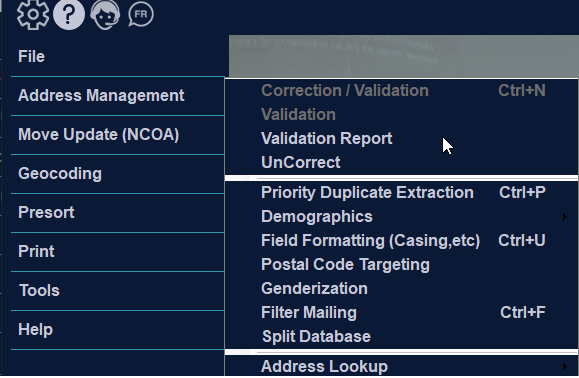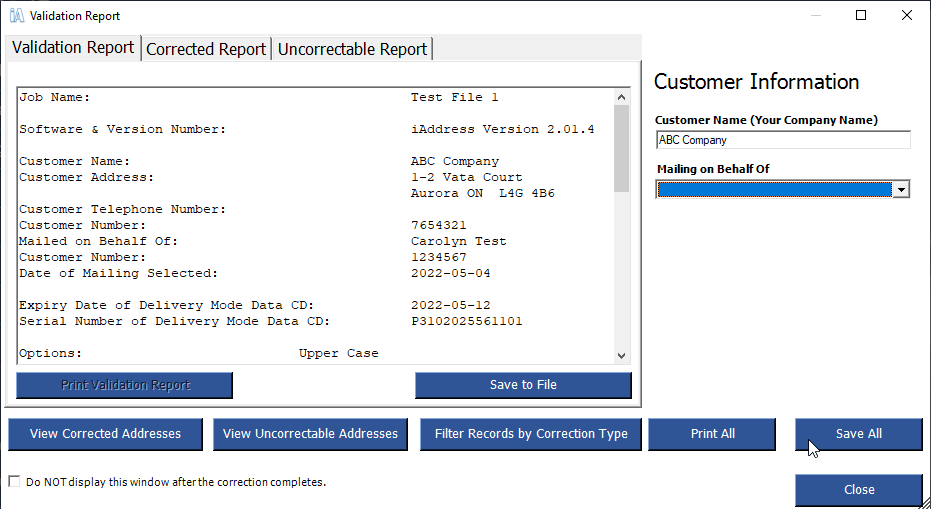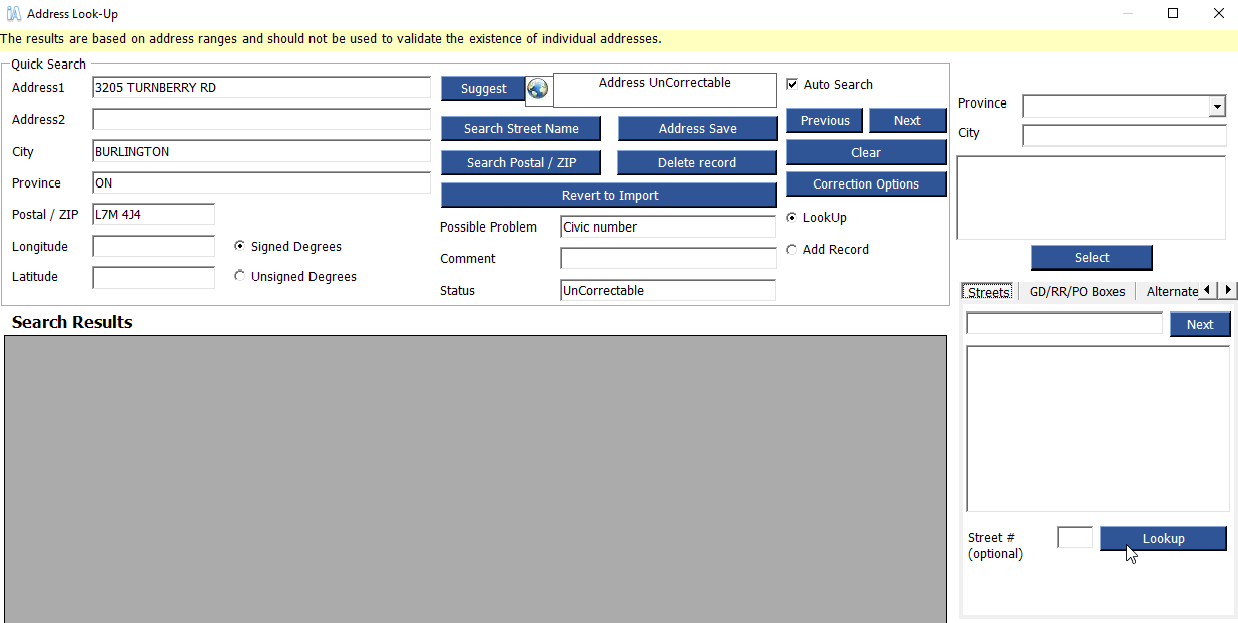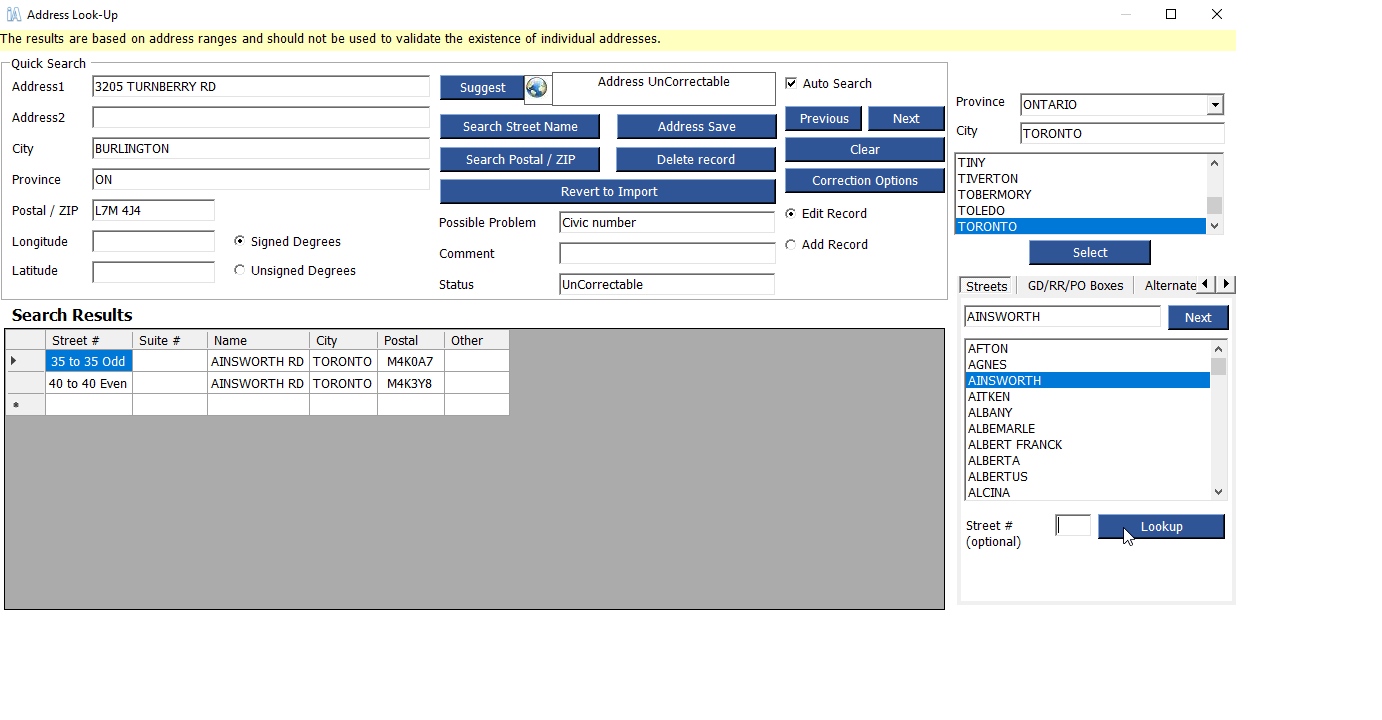Validation Report/SOA
The Validation Report provides information on the accuracy of your data. It lists the total number of records as well as the number of records that are valid, corrected and uncorrectable (unable to be corrected). After correcting your addresses, choose “Validation Report” from the Address Management menu.
It is important to check the Validation Report for your accuracy level. If your mailing will be less than 5,000 pieces, you do not need to achieve a 95 percent accuracy rate. However, if your mailing is more than 5,000 pieces, you must achieve at least 95 percent accuracy.
The percent valid is calculated automatically. From this screen, you can choose the following:
- view corrected addresses
- view uncorrectable addresses
- filter corrections
- print the validation report
- save to file
View Corrected Addresses
Selecting this option allows you to view and print the corrected addresses. This provides a list to bring up to date the original database. The report will show where the corrections were made, as well as the accurate address.
View Uncorrectable Addresses
Selecting this option allows you to view and print the uncorrectable addresses. This provides a list to bring up to date the original database. You may wish to keep some addresses in your job considered uncorrectable by Canada Post, such as international addresses, and you can delete addresses for which there was insufficient information to perform the correction. To remove all uncorrectable addresses, click the “Filter Records by Correction Type”.
To look at individual uncorrectable addresses, click the “Lookup” button on the “View Database” screen. Further information on the Lookup screen is provided in a later section. If you correct theses addresses in the Lookup window and save the results, your Validation Report will be automatically updated. Instructions on manually correcting your addresses are shown below.
Filter Record
You can choose the record by correction type. For further information see page 49 of the manual “Selecting Records” section
Important!
If you choose, you can remove all or some of the uncorrectable addresses within your iAddress™ job. iAddress™ will automatically bring up to date your validation report.
Print Validation Report
Validation Reports must be submitted to Canada Post when you are mailing more than 5,000 pieces. However, you may choose to print the Validation Report for your own records, even if your mailing is less than the 5,000 piece threshold.
Corrected Report
This report contains a summary of corrections made to your addresses during processing.
Uncorrectable Report
This report summarizes addresses that couldn’t be corrected and the possible problems encountered.
Making Manual Corrections
To manually fix your uncorrectable records, first view them in the View Database screen. You can enter this screen by clicking View Uncorrectable Addresses on the Validation Report screen or by selecting File/View Database and clicking the Uncorrectable radio button at the top.
Choose the record you wish to manually correct (or the first record in your list) and click the Lookup button at the top of the screen. The record will now be loaded into the Lookup screen. The feature located to the right of the Correct box will take you to Google Maps and will plot the address for you.