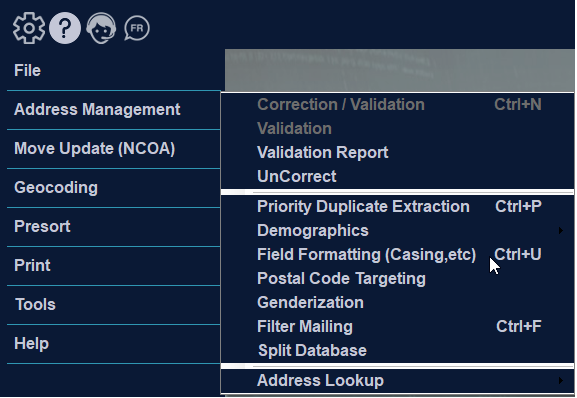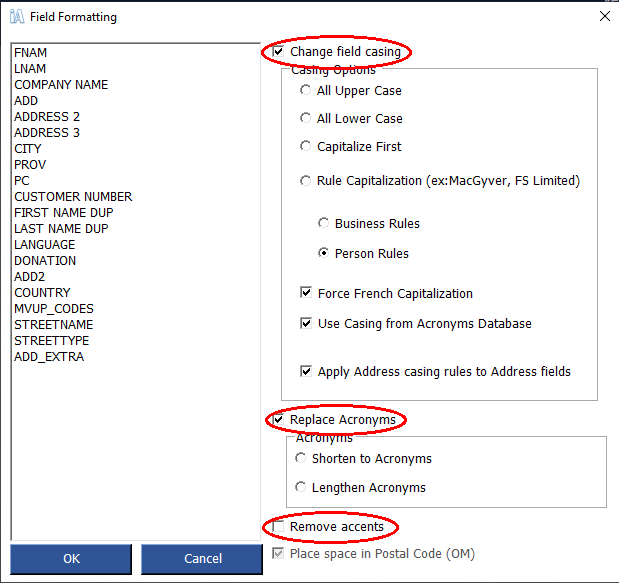Field Formatting
You may wish to mail only parts of your job, perhaps as a random sampling or to addresses meeting specific requirements. By selecting Filter Mailing from the Address Management menu, you can decide how many addresses and which addresses you want to use for your mailing.
After selecting Filter Mailing, you have several options to choose from. You may choose one of the following tab options:
Demographics:
- Intelligent Selection: Allows you to select your mailing by removing States/Provinces, Cities, Address Types and/or FSAOMs (Canada)/Zip CodeTM (US).
- Random Selection: Allows you to choose a sample mailing from within your database.
- SQL Exclude: An expert filter, which allows you to craft a database query to remove records from your database.
- Address Filter: A combination filter allowing exclusion based on correction types, files or blank lines.
- Extra Characters: Removes symbols and other characters that represent commands in certain database formats. These symbols and characters can impact printing of files later.
- Custom Exclude: An advanced custom filter that allows you to filter based on specific rules.
- Geocode Filter (Canada Only): If you have run Geocoding with a distance list, you may filter out records based on distance.
Demographics
You may access the demographic categories through the “Filter Mailing” tab iAddress™. Here you have the option to select demographic categories and sub-categories to filter by and apply to your mailing list.