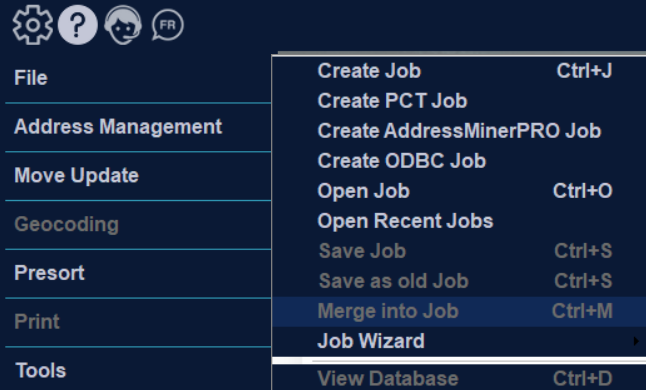Merge into Job
iAddress™ has a feature that allows you to combine two or more databases into a single mailing job. To merge databases, you must open the first database using the Create Job or Create ODBC Job command from the main menu and select the appropriate fields. When this has been completed for the first database, you can start adding files. Merged files do not need to be the same file type (eg. Access or Excel) nor do they need to have the same layout. From the File menu, select “Merge into Job”. You must set up every name field for a merge job since the field names in your input files may be
The Merge Databases function must be performed prior to Validation.
- Once you have selected Merge Databases, the Open window will appear. Select the database you wish to merge and click “Open”. Follow the same steps as outlined for Create Job/Create ODBC Job for selecting the table and assigning fields. Once this is complete, you can add additional files or proceed with correction/validation and/or sortation.
Merging Additional Files
- To add additional databases, simply select Merge Databases again from the main menu and follow the above steps.
- iAddress™ numbers the imported files 1, 2, 3, etc. If you wish to retain this field (MergeFile) on export, you must select Extra Control Fields on the Export Database screen.