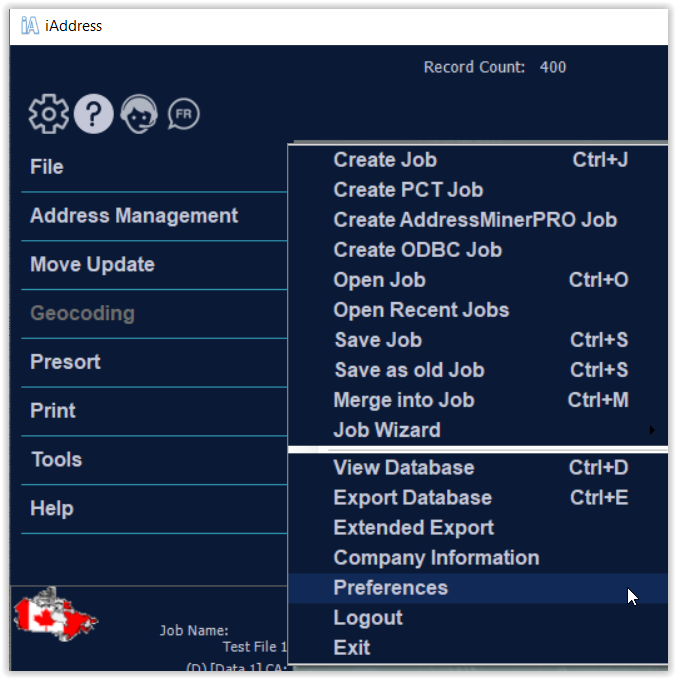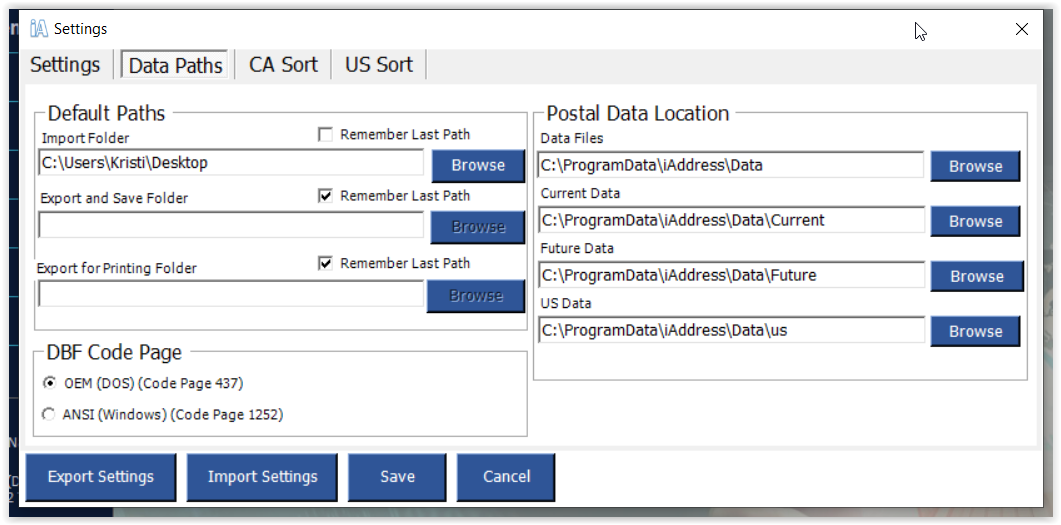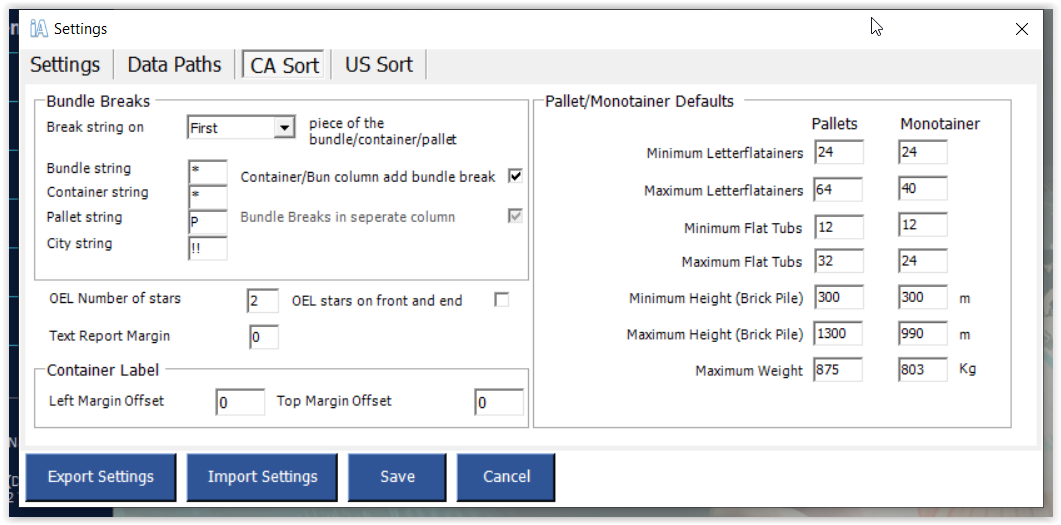Add Your Heading Text Here
Settings
The settings tab allows you to choose your default preferences related to the iAddress™ program.
Language
Use this button to switch between English and French displays in iAddress™. Please note that not all USPS terms have French equivalents and will be displayed in English.
Enable Audit Trailing
This feature will track manual changes you have made to your database. For example, the Audit Log will show record deletions, additions, and any changes you made through the Address Lookup screen.
NCOA (SSL) Secure Transfer
Enable the NCOA (SSL) Secure Transfer to have your information encrypted when using the NCOA/CMA feature.
Check for Updates on Startup
If you have an Internet connection on this computer and would like iAddress™ to automatically check the update server for any program updates, leave this option set to “ON”.
AutoSave
Your job file is automatically saved after each step in the correction/validation and sortation process. Should you unintentionally exit iAddress™ without saving, you can recover your job by clicking the “Go to AutoSaves” button. AutoSaves are named by the date and time of their creation.
To prevent auto saves, turn this option to “OFF”.
Important!
You should periodically delete your old auto saved files to conserve hard drive space.
Data Paths
The Data Paths tab allows you to choose your default paths related to the iAddress™ program.
You may set the default folder that iAddress™ uses when it:
- Import files to create jobs
- Exports and saves
- Export for Printing
You may either set these manually to a preferred folder, or check the ‘Remember Last Path’ checkbox to allow iAddress™ to default to the last path used.
Postal Data Location
Lists the paths where iAddressTM stores its data files.
DBF Code Page
You can set the default handling of dBase files. Older versions of dBase use OEM codepage to store accented characters, while newer versions use ANSI codepage to store accented characters. An incorrect setting may result in accented characters being improperly displayed.
CA Sort Preferences
The CA Sort tab allows you to choose your default preferences related to the Canadian Sort.
- During the sortation process, you may choose to indicate the first, last, or first and last piece of each bundle, container, or pallet. The default characters provided indicate the breaks; if you would prefer to change them simply enter a new character for each type of container. If you do not wish to have the breaks indicated uncheck the “Bag/Bun column add bundle break” checkbox.
OEL
- The Optional Endorsement Line replaces the bundle labels by printing this information directly on the address labels on the first line above the address.
Important!
- The OEL is created automatically during the sort but it is an optional feature. You must manually select the OEL field in Windows Print or DOS Print in order for it to be printed on the address labels. If you export your addresses for printing, you must position the OEL field on your labels. If you prefer not to use the OEL, bundle labels can still be used.
Pallet/Monotainer Defaults:
- If you use pallets or monotainers for your sorted jobs, you can enter your preferred quantities and dimensions here. This will replace the Canada Post maximum and minimum amounts with your selected quantities and dimensions.
US Sort Preferences
The US Sort tab allows you to choose your default preferences related to the US Sort
Number of Stars in front of the Optional Endorsement Line
You can set the number of stars in front of the optional endorsement line.
Include **AUTO at the beginning of automation OEL lines.
This option lets you choose whether to include **AUTO at the beginning of automation OEL lines.
Use Code 128 Barcodes for Tray Labels
There are 2 available barcodes for tray labels, by default it is an interleaved 2 by 5 barcode but if the 128C tray labels and GS1-128 Pallet labels are preferred this option can be selected.
Container / Bundle Markings
Break String On:
- Choose to place the marks on the first, last or first & last of the piece within the grouping to which it belongs.
Bundle/Container/Pallet Markings
- The markings to be used, traditionally * for bundles, * for containers (trays/sacks) and P for pallets. On a pallet, tray and bundle change the mark would appear P**.
Optional Endorsement Line on Bundle Sorts
You can choose one of the following preferences for the optional endorsement line on bundle sorts:
- Place on the first piece of every bundle
- Place on the last piece of every bundle
- Place on the first and last piece of every bundle
- Place on every piece in the bundle