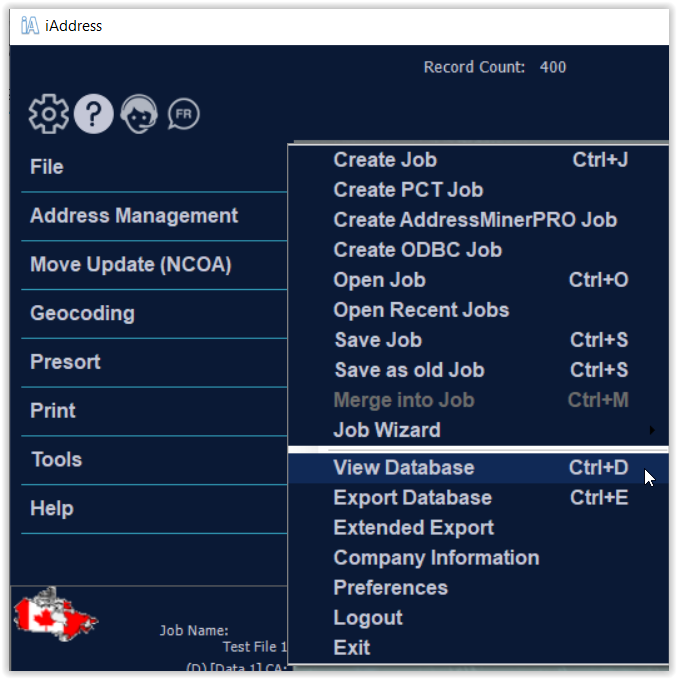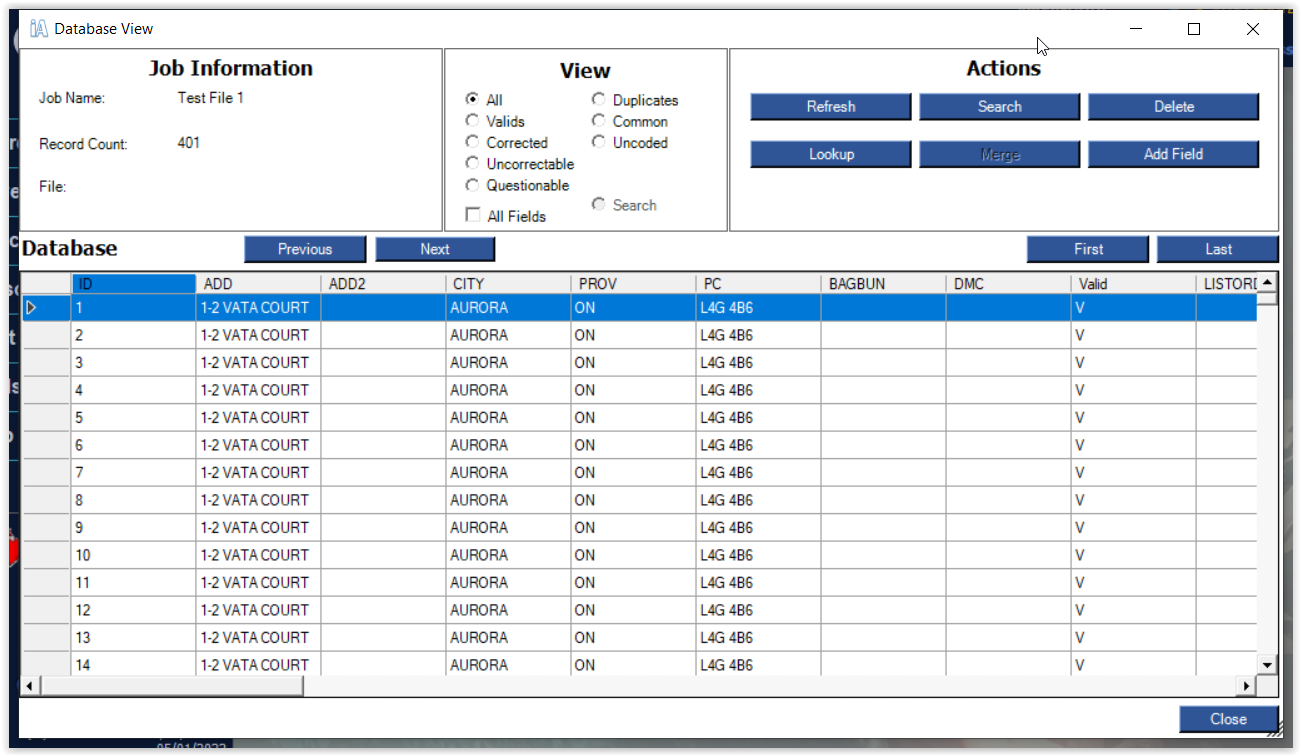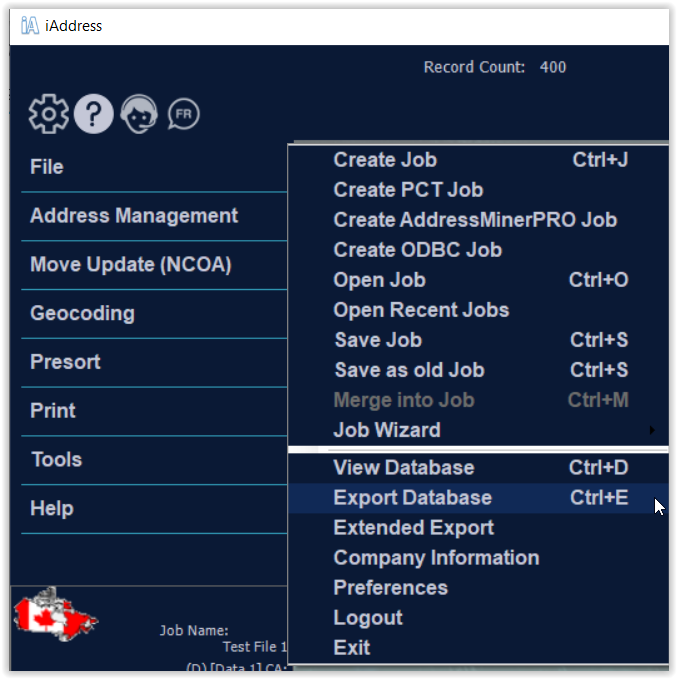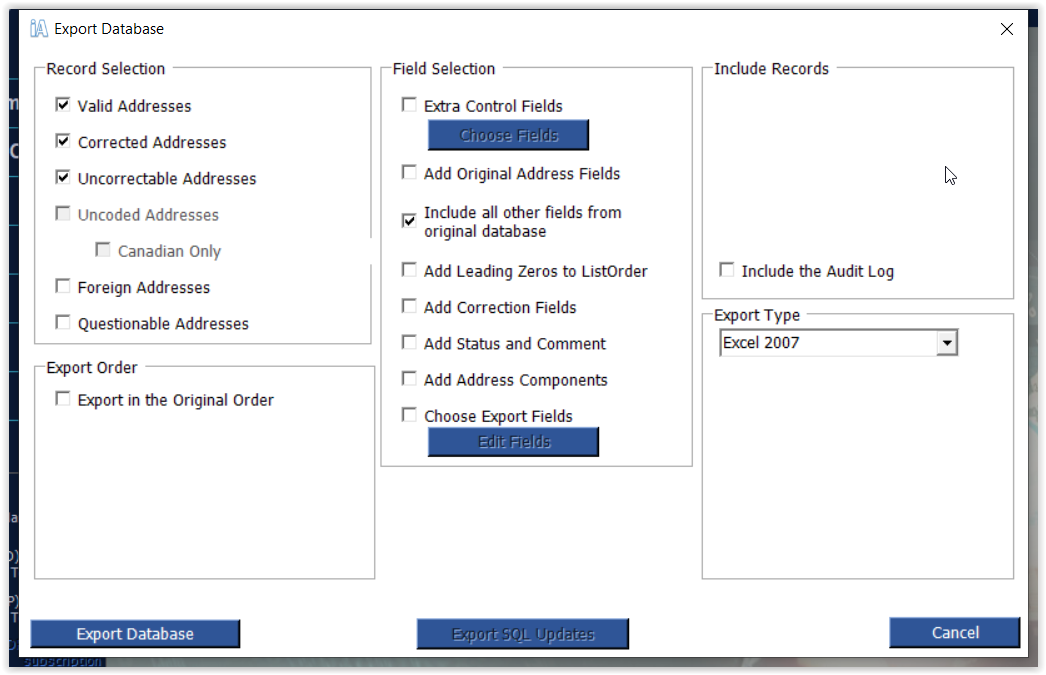View Database & Export
View Database permits you to view your iAddress™ database in a table-style view. You may edit or delete records in this mode. From the File menu, select “View Database”.
In this view, you may look at:
- All addresses
- Valid addresses only
- Corrected addresses only
- Uncorrectable addresses only
- Duplicates only
- Common records only
- All fields within the database
You can print some or all of your addresses from the View Database screen, if you choose.
Note:
Valid, corrected and uncorrectable addresses can only be viewed after validation/correction has been run on the job. Duplicates and common records can only be viewed after duplicate extraction has been performed. Uncoded records can be viewed after sortation.
Deleting Records
Records can be deleted in this view. This is useful for selectively deleting duplicates after the “Purge Duplicates” operation. To delete records individually, click it, then click the “Delete” button above the database. To delete multiple records, hold down the “Ctrl” key while selecting records, then press the “Delete” button on the screen.
You may also select an individual record by clicking on it. You can then manually check this record’s address by clicking “Look-up”.
Export database
You may now select the content and format of the export database. The options are as follows:
- Valid addresses:
All valid addresses from the original database are retained.
- Corrected addresses:
All addresses corrected by iAddress™ are retained.
- Uncorrectable:
Addresses iAddress™ was unable to correct are retained.
- Questionable addresses:
Addresses that are listed as Questionable by iAddress™
- Export in original order:
Keeps your database fields in the same order as the original file.
- Extra control fields:
Fields created by iAddress™ during correction/validation and presortation.
- Add original address fields:
Permits you to see the original state of your address fields as well as any corrections or changes.
- Include all other fields from original database:
Permits you to export additional fields contained in the original database (for example: customer numbers, phone numbers, etc.).
- Include audit log:
Allows you to export the audit log in order to track manual changes made to your database.
- Add leading zeros to list order:
Helps retain numeric formatting for dBase files.
- Add correction fields:
Permits you to see the corrections that have been suggested or applied to your database.
- Add status and comment:
Allows you to enter information about individual records.
- Add address components:
Adds fields of your address separated into its components (for example: street number, street name, street type, street direction, etc.)
- Choose export fields:
Allows you to choose specifically which fields you would like to export.
Once you have sorted your file, you can also export:
- Uncoded records
- Foreign records
After selecting your options, click Export Database. On the Save As screen, enter a location and filename for the new database. Click Save.